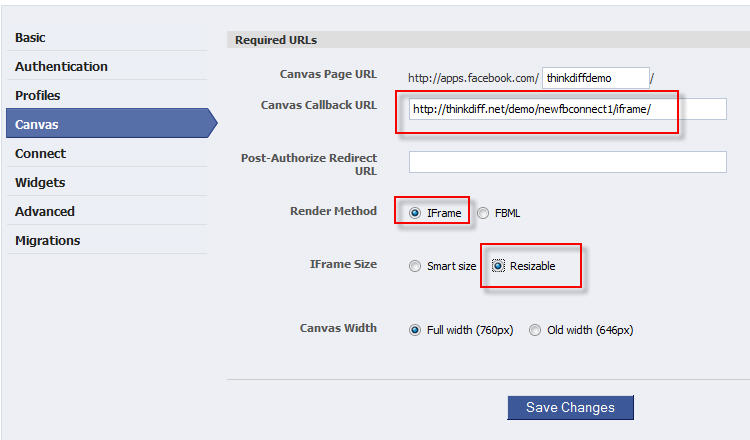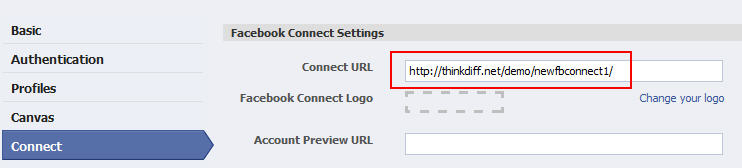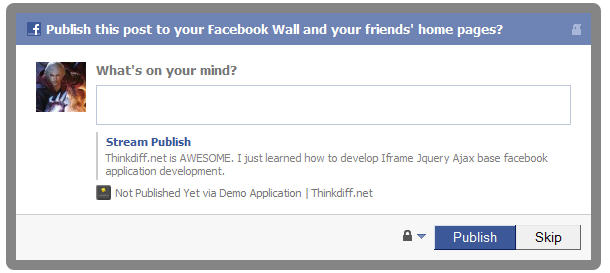What Is jQuery?
In a nutshell,
jQuery is a leading JavaScript library
that can perform wonders on your Web pages and make your Web
development life much easier and more enjoyable. With the rise in
popularity of jQuery since its arrival in 2006, over an estimated 24
million websites (50% of them being the 10,000 most visited websites)
currently reap the benefits, and as
Google Trends suggests, it’s the most popular JavaScript library.
Thousands of Web developers worldwide use jQuery to innovate on their
websites and stay up to date on trends. This surge has been influenced
by several
jQuery gurus
who have helped make jQuery what is today. I would like to personally
thank these guys and gals for their hard work and would like to do my
part to spread the news about JavaScript and jQuery. In this article,
we’ll show you over
50 of jQuery’s most renowned functions,
demonstrated with live visual examples. The jQuery library is
comprehensive, so hopefully seeing these most frequently used functions
in action will improve your understanding of how they can work together
to produce excellent results.
(
Smashing’s note: If you enjoy reading our articles, you'll love the
Smashing eBook Library.
Get immediate access to all Smashing eBooks with 70% discount and vote
on the topics you’d like to learn more about. We’ll prepare eBooks that
fit your needs best!
Subscribe now!)
jQuery And CSS
Styles play a big part in the look and feel of any website, and
jQuery can help us change them dynamically. In this section, we will
look at how jQuery can be used to dynamically add and remove style
classes and entire cascading style sheets.
.css()
You can
change your website’s styles dynamically with jQuery’s
.css() function. Either change styles that are already declared inline or in CSS files (such as
font-size,
color,
background-color, etc.) or create new styles for elements.
Demo: Change text color and background color
Run Demo View Code
Demo: Add a style sheet
Run Demo View Code
.addClass() and .toggleClass()
In addition to the
.css() function, you can
apply currently defined CSS classes by using the
.addClass() function. Its counterpart function,
.removeClass(), reverses the action.
Demo: Add a CSS class to an element
Click “Run demo” to add the styles to the button. Click “Reset” to remove the styles.
Run Demo View Code
The
.toggleClass() function is a
huge time-saver for toggling a state on and off with CSS. The following example sets event handlers for
mouseenter (which applies the CSS class
img-hover to the image) and
mouseleave (which removes it).
Demo: Toggle a CSS class on an element
Run Demo View Code
jQuery Animations And Effects
We can use jQuery to create some very smooth animations and effects
with minimal effort. Animations and effects are always best demonstrated
with examples, so let’s dive right in.
.animate()
The
.animate() function
can be used to animate the movement and/or appearance of elements on a
Web page. Let’s look at both. You may define the settings parameter with
a set duration (in milliseconds) or any of the words
slow,
normal or
fast. The callback, which is the function that runs after the animation has finished, is optional.
Demo: Animate text
Run Demo View Code
Demo: Animate size
Easily change the size of a div.
Run Demo View Code
Demo: Animate movement
The
.animate() function is asynchronous, so
multiple animations may run at the same time. You can also use the
.stop() function to stop the animation. If you click “Run demo” and then “Reset” during the animation, it will demonstrate the
.stop() function.
Run Demo View Code
Many pure JavaScript functions are used frequently in animations, such as
setInterval(),
clearInterval(),
setTimeout() and
clearTimeout().
Once again, these functions are included in the list because
understanding what they can do is important to supporting the jQuery’s
animation functions.
setInterval() and clearInterval()
You can
automate a task based on time using the JavaScript
setInterval() function, which can be used to specify a regular time-based trigger.
Demo: Simple time counter
Click “Run demo” to start the timer, and click “Reset” to stop it.
Run Demo View Code
Demo: Digital time display
Run Demo View Code
setTimeout() and clearTimeout()
You can also
delay a task based on time using the JavaScript
setTimeout() function, which can be set to wait for a specified length of time before running the code.
Demo: Do something after a specified length of time.
Click “Run demo” to set the timeout and, click “Reset” to clear it.
Run Demo View Code
.slideToggle() and .fadeToggle()
jQuery provides various toggle functions that save us heaps of time when we want to
bind related events to the same element. For example,
.slideToggle() binds both
.slideUp() and
.slideDown() to the element and also manages that state for us.
Demo: Slide an element in and out of view.
Click “Run demo” to show the paragraph, and click again to hide.
Run Demo View Code
The
.fadeToggle() function is similar to
.slideToggle() but with a
fading effect that uses the
.fadeIn() and
.fadeOut() methods.
Demo: Fade an element in and out of view.
Click “Run demo” to show the paragraph, and click again to hide it.
Run Demo View Code
.delay()
In this demonstration, we’ll mainly use jQuery’s awesome function-chaining ability by running the
.fadeOut(),
.fadeIn() and
.delay() functions together on the same element. This is very similar to the
setTimeout() function we saw earlier but without allowing us to easily interrupt the delay.
Demo: Use .delay() to create a delay between function calls.
Run Demo View Code
jQuery And DOM Manipulation
The DOM (document object model) is all of the HTML content that you
see on a website (text, images, container elements, etc.). We can use
jQuery to
perform wonders with the DOM when all page elements have been loaded. The event that captures when the DOM is ready is called
.ready(), and there are a
few ways to call it. In this section are demos of jQuery functions that change the DOM in some way.
.clone()
The jQuery
.clone() function is pretty simple to use; it basically just copies the element that you specify into a new element.
Demo: Clone an element.
Run Demo View Code
.html(), .text() and .empty()
Using
.html() is the most common way to
get or set the content of an element using jQuery. If you just want the text and not the HTML tags, you can use
.text(), which will return a string containing the combined text of all matched elements. These functions are browser-dependent (i.e.
.html() uses the browser’s
innerHTML property), so the results returned (including white space and line breaks) will always depend on the browser you are using.
In this example, we are also making use of the
.empty() function, which is a quick way to get rid of the content within, and
.prev(), which can be used to reference the preceding element, in this case the demo buttons.
Demo: Get the content of an element.
Run Demo View Code
.append(), prepend(), .after() and .before()
These function provide the means of
inserting content in particular places
relative to elements already on the Web page. Although the differences
may appear trivial, each has its own purpose, and knowing exactly where
they will all place content will save you coding time.
Demo: Insert content onto a Web page.
Run Demo View Code
jQuery And AJAX
The jQuery library has a full suite of AJAX capabilities that
enables us to load data from a server without refreshing the browser page.
In this section, we will have a quick look at refreshing page content,
loading scripts and retrieving data from different Web pages and
servers.
$.ajax()
The
$.ajax() function is arguably the most used jQuery function. It gives us a means of
dynamically loading content, scripts and data
and using them on a live Web page. Other common uses are submitting a
form using AJAX and sending data to server-side scripts for storing in a
database.
The
$.ajax() function has a lot of settings, and the kind team at jQuery has provided many
shorthand AJAX methods that already contain the settings we require.
Some developers like to write out the full AJAX settings, mainly
because they require more options than many shorthand methods provide
(such as
beforeSubmit()). Also, note that you can use the Firebug NET.panel to
analyze HTTP requests for testing, monitoring and debugging AJAX calls.
Demo: Use $.ajax() to load content without reloading the entire page.
For this demo, HTML content is held in separate files, which are
inserted below using AJAX. Showing a loading icon while an AJAX request
is processing is courteous. The third content block below has a
two-second delay to simulate the loading icon.
Run Demo View Code
We can also use functions such as
$.parseJSON() and
JSON.parse() from ECMAScript5, which simplifies JSON parsing. If you’re interested in JSON parsing and tree recursion, see the “
Online JSON Tree Viewer Tool.”
.load()
The
.load() function is an AJAX
shorthand method for inserting HTML straight into a matched element on the Web page.
Demo: Use .load() to grab HTML content from another Web page.
Run Demo View Code
JSONP
AJAX requests are subject to the
same origin policy, which means you may only send requests to the same domain. Fortunately,
$.ajax() has a property named
JSONP
(i.e. JSON with padding), which allows a page to request data from a
server on a different domain. It works by wrapping the target data in a
JavaScript callback function. Note that the response is not parsed as
JSON and may be any JavaScript expression.
Demo: Use AJAX and JSONP to load data from an external source.
This demo will load the latest pictures tagged “jQuery” from Flickr’s public feed.
Run Demo View Code
The AJAX shorthand functions
$.getJSON and
$.getScript and
more AJAX examples can be found on my blog.
jQuery And Events
Managing events using regular JavaScript is entirely possible,
however, jQuery provides a much more user-friendly interface to manage
Web page events. Examples of such events are clicking a hyperlink,
moving the mouse over an image and even pressing a key on the keyboard;
the list goes on. Here are some examples of key jQuery functions that
may be used to manage events.
.bind() and .unbind()
The
.bind() function is very useful for
adding event triggers and handlers to your DOM elements. In case you didn’t know, you can bind your DOM elements to a whole
list of events, such as
submit,
change,
mouseenter and
mouseleave.
You may have also seen
.click() used in jQuery code. There is no functional difference between
.click() and
.bind('click'), but with the latter we have the benefits of being able to specify custom events and add data parameters. There is also an
.unbind()
function to remove any events that have already been bound. As of
jQuery 1.7 the .bind() function is an alias to .on() function. When you
type in console: “
jQuery.fn.bind.toString()” it will return: “
function (a, b, c) { return this.on(a, null, b, c); }“.
Demo: Trigger an event when the user clicks on or hovers over a div.
Run Demo View Code
Demo: Trigger an event when the user hovers over or double-clicks a div.
Press “Run demo” a few times in a row for some nice effects. Also, double-clicking the boxes will make them disappear!
Run Demo View Code
Demo: Trigger an event when the user presses a key.
Press any key shown in the boxes below.
Run Demo View Code
Note: The key difference between
keydown and
keypress
events is that the latter captures each individual character entered,
as opposed to just firing once per key press. To illustrate, this simple
tool
shows the keycodes for any key that you press.
.live(), .on() and .off()
The
.live() function is essentially the same as
.bind(), but it can
capture events on new elements
that didn’t exist on the page when it was loaded; for example, if your
Web page has loaded and then you dynamically insert an image onto it. If
we used
.bind() to attach an event when the mouse hovers over the image, it would not work. But if we used
.live(), it would work! As of jQuery 1.7, you are advised to
make use of the new .on() and .off() functions, instead of the
.live() function, which has a few disadvantages to
.on(). See “
jQuery 1.7+ .on() vs. .live() Review” for a more detailed explanation of the differences.
Demo: Capture events on new or changed elements.
Click “Run demo” to dynamically insert more images and check that the event still fires on them.
Run Demo View Code
.delegate()
The
.delegate() function provides a means of attaching event handlers to new elements (similar to the
.live() function covered above). You might find
.delegate() to be faster than .live()
because the latter searches the entire document namespace for the
elements as opposed to a single document. The much more important
difference is that
.live() is prone to break if used with traversing.
Demo: Delegate events to the child elements of a root element.
The demo area is the root element (orange border) with colored span
child elements that have a hover event attached. Click “Run demo” a few
times and hover with the mouse to trigger the effects.
Run Demo View Code
.preventDefault()
The
.preventDefault() function can be applied to
stop any element with a default action from firing:
hyperlinks, keyboard shortcuts, form submit buttons, etc. These are
probably the most common uses, and the function stops the hyperlink from
going to its destination (the
href). It’s very useful for stopping those default actions and running your custom JavaScript actions instead.
Demo: Prevent a hyperlink from going to its href.
Run Demo View Code
.stopPropagation()
There are methods that do things similar to
.preventDefault() but that behave differently. The
.stopPropagation() function
prevents the event from occurring on any ancestor elements.
This can be used if you have an exception to the rule that you’ve
specified for a container element with child elements. This function
currently
does not work with .live() events because it handles events once they have propagated to the top of the document.
Demo: Prevent a parent container from firing its event when its child is clicked.
Click both the link and div box area to see which event is fired.
Run Demo View Code
.stopImmediatePropagation()
This function is nice for
stopping all future bound events. The events will fire in the order they were bound, and when it hits the
.stopImmediatePropagation() function, all further bound events are not fired.
Demo: Prevent all future bound events from firing.
Click both the link and div box area to see which event is fired.
Run Demo View Code
Finding, Looping And Filtering Results
jQuery gives us fast access to finding anything on the page and the ability to
loop through or filter results as we please. It also has
powerful functions to manipulate and extend data
and functionality associated with JavaScript objects. There are so many
things to cover in this section, so we have narrowed them down to a few
key functions.
$.each() and .each()
There are two different methods for iterating with jQuery:
.each() is used to iterate only over jQuery objects collections, while
$.each() is a general function for iterating over JavaScript objects and arrays. I am a big fan of functions such as these and
JavaScript shorthand techniques that provide us with a fast alternative to basic JavaScript coding.
Demo: Use $.each() to loop through values in an array.
Output the countries of the world (stored in an array).
Run Demo View Code
Demo: Use .each() to loop through DOM elements.
This demo loops through all of the
h2 tags on this Web page and creates a table of contents.
Run Demo View Code
You can use
$.each() and
.each() on a lot of different things, such as DOM elements, arrays, objects and JSON. For those of you who are keen, you could try
five more jQuery .each() examples.
$.data(), .data(), $.hasData() and $.removeData()
Updates to the jQuery library (mainly since 1.4) has brought the ability to
attach data of any type to DOM elements. This is a very useful alternative to storing data in JavaScript objects and other such methods. There are two versions:
$.data(), which takes in the element as a parameter, and
.data(), which can attach directly to matched elements.
Note that
$.data() returns a data object to the caller, whereas
.data() does not. There are also many utility functions, such as
$.hasData(),
$.removeData(), that help with data management.
Demo: Attach data to DOM elements.
The following example sets and gets a data object into the div for this demo area.
Run Demo View Code
.match(), .test() and :contains()
Together with the jQuery
:contains() selector, you can use the pure JavaScript functions
.match() and
.test() to
save time when filtering for string values. Let’s look at some examples.
Demo: Extract email addresses from inside HTML (i.e. a string).
We can use
.test() to check whether any emails are present, and use
.match() to extract them.
Run Demo View Code
Demo: Use the jQuery :contains() selector to match elements with substrings.
We can use the
:contains() selector to match substrings inside any of that element’s descendants (this is case sensitive).
Run Demo View Code
.find()
The
.find() function is very useful for
matching elements filtered by a selector, jQuery object or element. The
.find() function can be used with the functions
.children() (which searches only the direct child siblings of the matched elements) and
.parents() (which searches the direct parent elements of the matched element).
Demo: Finde specific descendants of matched elements.
Run Demo View Code
.filter()
The
.filter() function allows us to
reduce a set of matched elements
based on a jQuery selector. This is useful when you want to process a
group of elements and then further process specific child elements. The
.filter() function can be used in a few different ways, such as to filter by a class name, function or jQuery object.
Demo: Use .filter() to match subelements.
In this example,
.filter() is used to style paragraphs based on their content.
Run Demo View Code
.slice()
The
.slice() function lets us easily
specify a subset of elements to perform actions on. It takes two parameters:
start and
end indices of subelements in a matched parent element.
Demo: Use .slice() to perform actions on a subset of elements.
Run Demo View Code
.prev() and next()
The
.prev() and
.next() functions can be used to
reference the immediately preceding or next element in a set of matched elements (in the DOM hierarchy). You can also add a selector to the functions that acts as a filter on the elements (shown in the demo).
Demo: Reference the previous and next elements in a list.
Run Demo View Code
$.extend()
The
$.extend() function can be used to
combine two or more objects into the first object or into a completely new object.
$.extend( target, [object1,] [objectN] )
In the demo, we have a functional contact form on our website, and we
want two more forms with similar functionality. Instead of copying all
of the code that processes the form, we can use
$.extend() to
copy the functionality to our new forms,
thus avoiding repetitive code. You might have noticed that the target
element specified is a blank object; this is a trick that you will often
see to create a new object of
object1 and extend it with
objectN (
N representing any number of objects). So, in the example, we want to “copy” the existing functionality of
forms.enquiry and simply override the email address.
Demo: Use $.extend() to change the send action on a form to different email addresses based on the form used.
This demo simulates the submission of three forms that all use the same code base.
Run Demo View Code
Demo: Use $.extend() to specify custom settings for a plugin.
This demo shows how to specify the length of paragraph excerpts. The default is 150 characters.
Run Demo View Code
Addy Osmani’s book
Learning JavaScript Design Patterns gives greater insight into how to use the
$.extend() function to override the default values of jQuery plugins.
.serialize() and .serializeArray()
The
.serialize() and
.serializeArray() functions can
create string and array values from form fields
in seconds! There are two demos here: the first outputs all of the
form’s fields and their values, and the second creates a URL string with
the form fields and values appended to the form action ready to be
sent.